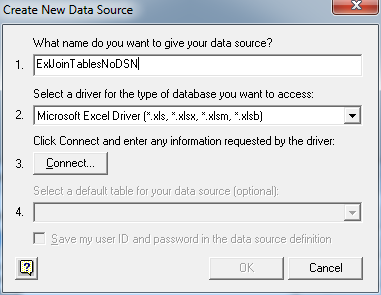Let'us suppose we want to build a mail to trade a Total Return Swap to be send to a broker
1) Interface Layer: We first create a ITrsMailDataProvider and define its interface
Option Explicit2) DAL: We then create a TrsMailDataExcelProvider that implements teh ITrsMailDataProvider interface. You can use some mock data for testing. If you are getting data from Access just go ahead and create your TRSMailDataAccessProvider that implements the same interface
Public Function RetrieveBody(irsId As String, fundId As String) As Parameters
'No Code Here
End Function
Public Function RetrieveHeader(irsId As String, fundId As String) As HeaderDTO
'No Code Here
End Function
2) Interface Layer: Then we need to Create a IProviderFactory. This will be the abstract factory that define the abstract methods that return our interface ITrsMailDataProvider or a IIrsMailDataProvider. The idea is that the abstract providers will be produced by your abstract factory. The business layer will use only those interface and will know nothing about which concrete provider it is in use
This class will look like
Class IProviderFactory
GetTrsMailDataProvider as ITrsMailDataProvider //only method signature
GetIrsMailDataProvider as IIrsMailDataProvider //only method signature
End Class
3) DAL Layer: We then need a class that implement the IProviderFactory. For Example a ExcelProviderFactory will take care to create of the MailDataProvider that have Excel as source.
Option Explicit
Implements IProviderFactory
Private mTrsMailDataProvider As TrsMailDataExcelProvider
Private mIrsMailDataProvider As IrsMailDataExcelProvider
Private Function IProviderFactory_GetIrsMailDataProvider() As IIrsMailDataProvider
If mIrsMailDataProvider Is Nothing Then
Set mIrsMailDataProvider = New IrsMailDataExcelProvider
Else
'Do Nothing
End If
Set IProviderFactory_GetIrsMailDataProvider = mIrsMailDataProvider
End Function
Private Function IProviderFactory_GetTrsMailDataProvider() As ITrsMailDataProvider
If mTrsMailDataProvider Is Nothing Then
Set mTrsMailDataProvider = New TrsMailDataExcelProvider
Else
'Do Nothing
End If
Set IProviderFactory_GetTrsMailDataProvider = mTrsMailDataProvider
End Function
4) BLL: Finally we will have the client of the Abstract Factory, as for the Abstract factory Pattern. We will call this class the DataProvider (this can be a static class in c# ore moduel in VBA) and it will sit in the business Layer. This Class has the main objective to
use the IProviderFactory interface to produce our Trs and Irs MailDataProvider. The diffuclt part here is that this class should istantiate a Real istance of the abstract class IProviderFactory, but as we know we want the business Layer to be agnostic of the DAL. To get this result in C# we can use reflection. We can just write a method so that it loads a .dll specified in a config file as a string, and create an istance of a class from this dll.
This way to reference to the DAL Layer are necessary. In VB 6.0 this is can be done with CreateObject.
Option Explicit
Private mFactory As IProviderFactory
Public Function IrsMail() As IIrsMailDataProvider
Set IrsMail = Factory.GetIrsMailDataProvider()
End Function
Public Function TrsMail() As ITrsMailDataProvider
Set TrsMail = Factory.GetTrsMailDataProvider()
End Function
Private Function Factory() As IProviderFactory
'Insert Code here
'This cose should use a config file and reflection to choose
'which concrete factory instantiate. Createobject could be used in VB 6.0
'to make this class decouple with the DAL Layer
'We keep things ease here.
If (mFactory Is Nothing) Then
Set mFactory = New ExcelProviderFactory 'I really should be using CreateObject
'to keep the class decoupled from the DAL
End If
Set Factory = mFactory
End Function
4) So fare we have done the following
a) Business Layer --> Interface Layer -->; DataBase Layer
b) In the Interface Layer we have implemented the Model Provider Pattern and the Abstract Factory Pattern. Those class are just interface that define the methods that the business Layer can call to accesss the data
c) In the DAL we have the real providers that just implement the provider interfaces and the real factory that just implement the factory methods.
d) The transfer of the data between DAL and Business Layer is done using some object that are on the common layer such as MailDTO (data transfer object) or the Parameters collections (this is an utility object)
e) The client of the abstract factory, the one we called DataProvider, is in the BLL and it stores in as a private field a reference to the IProviderFactory. This is where the magic happen: we can just switch the RealProvider withouth having to change any of the code that regards the BLL or Interface Layer.